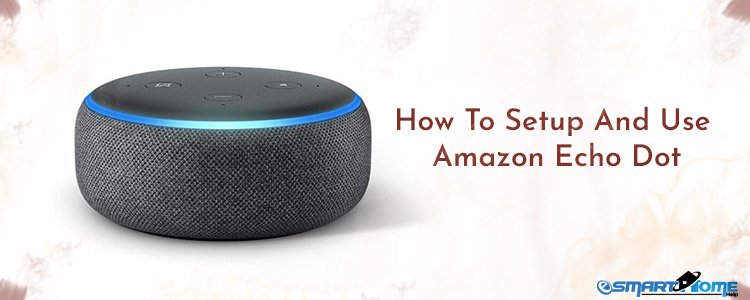Got your new Amazon Echo Dot then the first thing you need to do is to setup your New Echo Dot. When you open the box you will find few things inside such as:
- Echo Dot Device
- MicroUSB cable
- One Power Adapter
- Quick Startup Guide just with basic setup instructions
- Last one is “Things to Try” card with few Alexa commands
When you completely unpack your echo device along with its accessories then plug the microUSB cable at the back of the echo dot device. Attach the USB cable to the adapter and then adapter into the wall plug. Now, your Echo device will get start and display a blue ring light. Just wait for few minutes while the device runs through the initialization process. Once the orange light appears on the echo device, Alexa will say you are ready to setup your device.
Setup your New Amazon Echo Dot
As you now that Echo dot is not having any display screen so in order to setup echo dot you will require an Amazon Alexa App. You need to download Amazon Alexa App on your Android, iOS or Windows device. Once the Alexa App gets downloaded on your mobile or windows device open it and sign in with your Amazon login details. In case if you don’t have the account kindly create a new Amazon Account. Once you sign in to Amazon account, kindly accept the terms of use and the meanwhile you will see a list of echo devices available there. As you are setting up your Amazon Echo Dot, so select that one. Also need to confirm your language and then select “Connect to Wi-Fi” options. If your phone screen shows “wait for the orange light ring” then click on the “continue” button.
After selecting “Connect to Wi-Fi” on Alexa App then enter the Wi-Fi password. Make sure the Alexa App on mobile phone and your Echo Dot devices should be connected with the same Wi-Fi network. Once the Alexa App and Echo get connected to Wi-Fi, you Echo Dot will go online.
At the last step, you need to select how you want to use your Echo Dot. You will get three options on the screen which is “Bluetooth, Audio Cable and No Speakers”. You can select any options listed there. Your Echo Dot enables you to connect your devices to external speakers via Bluetooth or any audio cable. In case if you don’t want to use these two options you can freely choose the last option “No Speakers”.
All done! You have successfully setup your Echo Dot. Now you can enjoy your new Amazon Echo Dot.
Basic Alexa Commands for Amazon Echo Dot
- “Alexa, what’s the date today?
- “Alexa, Set an alarm for 6am”
- “Alexa, Set a timer for 10 minutes”
- “Alexa, What Restaurants are nearby?”
- “Alexa, play latest music”
- “Alexa, play my Flash Briefing.”
- “Alexa, play the song of the day.”
- “Alexa, what’s in the news?”
Ring Lights on Amazon Echo Devices
Amazon Echo Dot frequently light up several colors and patterns to talk with you. So, carry on with these common ones:
Solid Orange Ring: You device is ready to setup
Solid Red: Echo device’s microphone is disabled
Solid blue with spinning cyan lights: Your Echo Devices is starting up
Flashing Yellow light: You have a new message on your Echo device, you can ask “Alexa, play my messages” to hear it.
Solid blue with a cyan sliver: Your Echo is processing what your commands which you said recently.
Waves of Violet: You echo device getting issues while setting up the Wi-Fi
Flash of purple light: This light rings means your device is under “Do not disturb” mode
Flashing green light: Device received a call or a message
Orange light spinning clockwise: This light ring indicates that you echo device is connecting to a Wi-Fi network.
All lights are off: When no light ring is there on your echo device that means you echo is on and ready to come for your request.
About Buttons on Amazon Echo Dot
You will see a four type of buttons on the top of your Amazon Echo Dot Smart Speaker. Here we are going to show you what are these buttons for and how does it works:
Plus and Minus Button: These buttons are for controlling the volume of your Echo Smart Speaker. When you tap on any of the plus or minus button a white light ring will appear on your device.
Microphone Button: Microphone button is there for listening your wake word. When this button is disabled you will see a solid ring light on your echo dot device and your device will unable to respond to your voice commands. To enable this microphone button on your echo dot, you just need to press it.
Action Button: Action button is just with single dot. Action button on Echo Dot use to wake up your Amazon Echo Dot device. You can also use this button to end the timer and alarm’s sound.