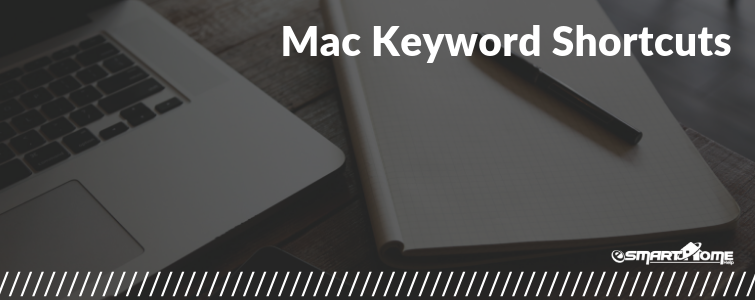On pressing several keywords, you can do something which frequently requires a mouse, trackpad, and any other input devices. Having useful knowledge of apple quick keys can make you extra productive and effective. Here is some of the beneficial Mac OS Keyboard Shortcuts for Apple users.
To use Mac shortcut keyboards, press and hold the keys for some seconds and then tab the last key of the shortcut. For example, to do Command + C- For copy, tab and then hold the Command keyboard, now press C key, after then release both keys. Mac hotkeys menus are often used symbols for several keys, including modifier keys:
- Shift ⇧
- Command (or Cmd) ⌘
- Control (or Ctrl) ⌃
- Option (or Alt) ⌥
- Caps Lock ⇪
- Function
Of course, most Mac users are using the Command-C copy and Command-V to use for paste, but there are more key shortcuts that make MAC easier and faster. Many Mac keys have specific symbols and functions, like, Control Mission, display brightness, keyboard, and more. If these special tasks are not accessible on your keyboard, you may be able to reproduce some of them by creating your own keyboard shortcuts. I have a list of Mac shortcuts Key listed below that will improve your workflow:
1. Command + C: It is used for copy particular item Clipboard. And it also operates for files in the Finder.
2. Command + Z: While it’s quite common, this shortcut is an important one. Use this last action to “undo”. You can also press Shift + Command Z to do this again to revert order back. In a few applications, you can undo and repeat several orders.
3. Command + V: This Mac Key shortcut is used for Paste the contents of the current document or application clipboard and also for match the style that basically means you copy and paste something without your previous formatting. And also works for files in the finder.
4. Command + Bracket: By tapping the “Command” and left bracket ([) button. You can move to the previous folder.
5. Command + A: This mac keyword is used to select all the items.
6. Command + F: It is used to find items in a document or open a search window. And it is accessible to anyone by using the search bar functionality.
7. Command + X: These shortcuts are used to cut the selected items and copy them to the clipboard.
8. Command + G: This is again used to findthe item: Find the next occurrence of the item already found.
9. Command + M: This apple quick key is used to minimize the front window over the Dock. For minimizing all windows of the front application, press Mac hotkeys Command+M.
10. Command + H: This Mac hotkey is used for hiding the windows of the front application. To see the current application but hide all other apps, press hot shortcut keywords-Command-H.
11. Command + O: Apple Mac Quick Key is to select a file to open the selected items or open a dialog by opening.
12. Command + P: This Mac shortcut is used to print the selected document.
13. Command + S: This apple quick key is used to save the current document.
14. Command + W: It is used to close the current window. If you want to close all windows of the applications then, press apple shortcut keys Option-Command-W.
15. Option + Command + Esc: This hotkey is used to quitting an application.
16. Command + Space bar: See or hide the Spotlight search area. For doing spotlight search by a Finder window, press Command + Option + Space bar apple key short buttons. (If you are using multiple input devices to type in several different languages, those apple shortcuts change input device alternately of display Spotlight.)
17. Control + Command + F: This Apple Mac key shortcut is used for the application in full screen if supported by the application.
18. Space bar: These hot keyis used to look quickly for the preview of the selected item.
19. Command + Comma (,): It is used for opening preferences for the current application.
20. Shift + Command + N: It is used for creating a new folder in the finder.
21. Command + Tab: Switch between your open applications in the latest Recently Used Application
22. Shift-Command+5: In Apple Mac devices, if you want to take a screenshot or make a screen recording. In older Mac devices, we use Shift-Command-3 or Shift-Command-4 for taking the screenshots. Now we are using Shift + Command + 5 for taking the screenshot or screen recording.
23. Command + D: This shortcut is used to duplicate the selected current file.
24. Command + E: To eject the selected current disk or volumes press the Command + E hotkeys.
25. Command + I: If you want the information of currently selected window then, press hot apple keys Command +I
26. Command + Delete: This is a Mac OS shortcut used to transfer selected files to Trash. Replacing this Mac OS shortcut with Command + Shift + Delete for trash file will be empty.
27. Option + Double click: This Mac shortcut opens a file in a different window, while concurrently closing the front window.
This was our Complete List of Mac OS Keyboard Shortcuts. Surely, these Mac Shortcut keys tips will give you a more productive performance of your Apple machine at your work. Thanks for reading the blog.